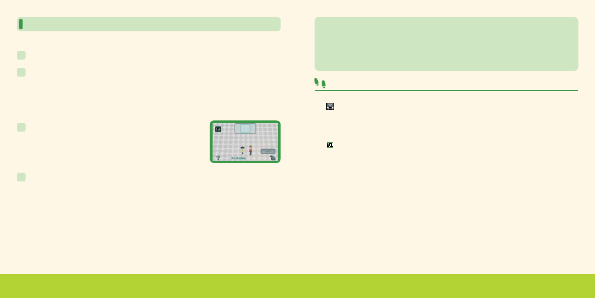
Creating a Mii character for a person with IMPORT A Mii
Instructions in black are for the Nintendo DS system, and instructions in green are for the Wii console.
1
Touch IMPORT A Mii, then touch CONNECT.
4
Once the Mii character has been imported, touch OK to end the connection. The Mii
character's nickname will be used as your player’s name. Select your clothes and favorite color,
then enter your family name (if this is the first player you’ve registered) and birthday to finish
creating your player. The CON NECT TO DS button will also be added to the Mii Channel.
Note: If you are registering the first player and importing a Mii character, you will be allowed to enter a
family name and new name for the Mii character. You will not be able to change the Mii character's
name later.
When you have performed this process once, you can select the CONNECT TO DS button to start
importing a Mii character anytime you wish to repeat this process in the future.
2
Turn on the Wii console. From the Wii Menu, select the Mii Channel and then START. When
the Mii Channel is displayed, point the Wii Remote controller away from the screen and press
the A Button, B Button, 1 Button, and 2 Button on the Wii Remote in that order, holding down
the 2 Button (press only one button at a time). You will be asked if you’d like to start
DS Wireless Communications. Select YES to start the connection between the Nintendo DS
system and the Wii console.
3
When the screen shown on the right is displayed, grab the
Mii character you’d like to import using the A Button and
B Button, then drop it into the frame at the top of the screen.
The import of your Mii character will begin.
Guidelines for communications
• For details on how to create a Mii character, refer to the Wii Operations Manual – Channels & Settings.
• Mii characters imported from Wii consoles will not be deleted from the Mii Channel.
• MiicharacterscreatedinthissoftwarecannotbeexportedtoWiiconsoles.
• The nickname and features of Mii characters imported from Wii consoles cannot be edited in this software
once they have been imported. The clothes, favorite color, and birthday for the Mii character can be edited
by going to EDIT PLAYER (see page 37).
For best results when using the wireless communications feature, follow these guidelines.
The
icon is an indicator of wireless communications. It appears on the DS Menu Screen
or game screen of the Nintendo DS system.
The DS Wireless icon indicates that the associated choice will activate the wireless
communications function.
The
icon, which is displayed on the Nintendo DS system during wireless communications,
is an indicator of the current wireless signal strength. There are four levels of signal strength,
each level represented by a bar. A stronger signal reception will provide smoother wireless
communications play.
Note: When wireless communications are in progress, the Power Indicator LED of the Nintendo DS system will
blink rapidly.
For best results, follow these guidelines:
•BeginwiththedistancebetweentheNintendoDSsystemandtheWiiconsoleatabout33feet
or less and move closer or farther apart as desired, keeping the signal strength at two or more
bars for best results.
•AvoidhavingpeopleorotherobstructionsbetweentheNintendoDSsystemandtheWiiconsole.
•Avoidinterferencefromotherdevices.Ifcommunicationsseemtobeaffectedbyotherdevices
(wireless LAN, microwave ovens, cordless devices, computers), move the Wii console to
another location or turn off the interfering device.
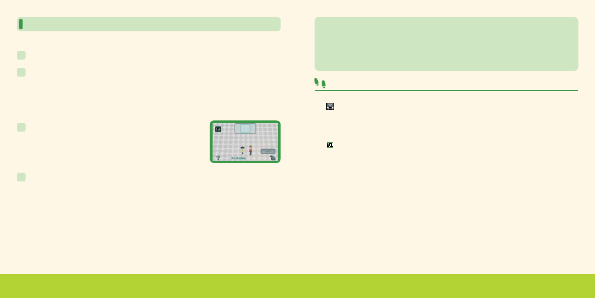

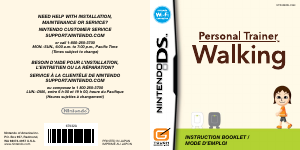

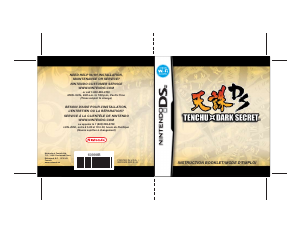
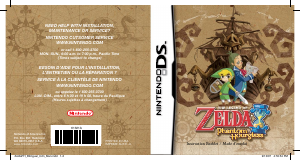
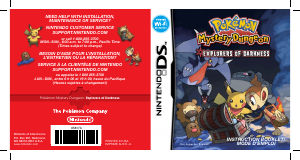
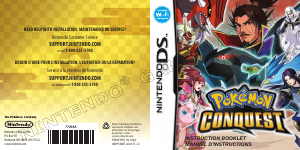
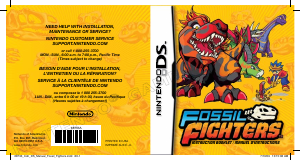
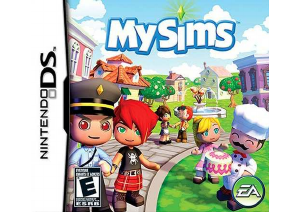
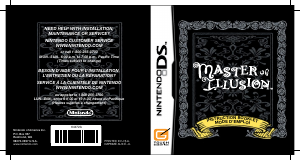
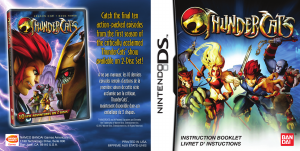
Joignez-vous à la conversation sur ce produit
Ici, vous pouvez partager ce que vous pensez du Nintendo DS Personal Trainer - Walking. Si vous avez une question, lisez d’abord attentivement le mode d’emploi. La demande d’un mode d’emploi peut être effectuée en utilisant notre formulaire de contact.